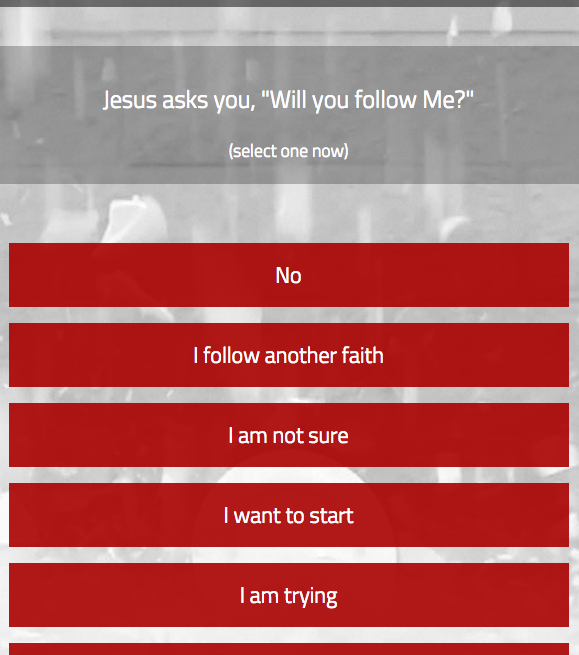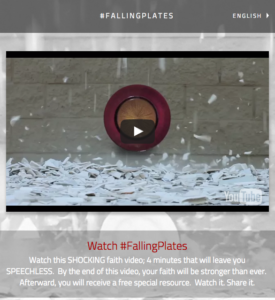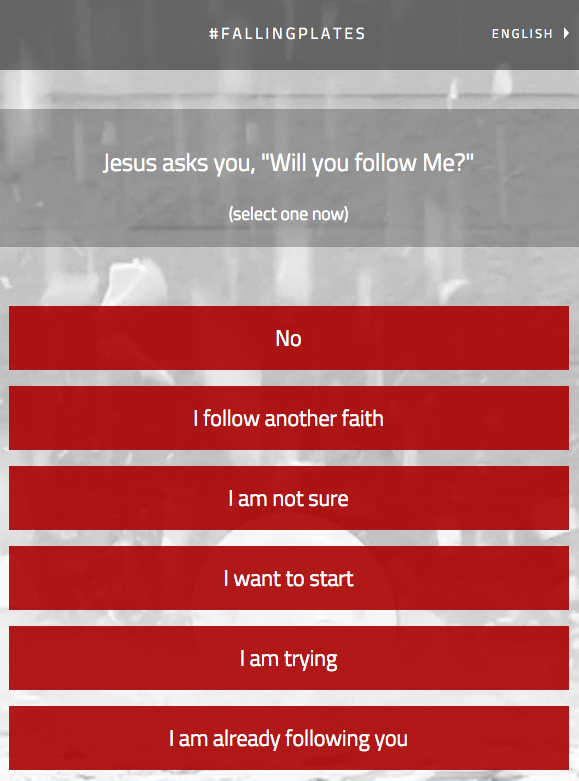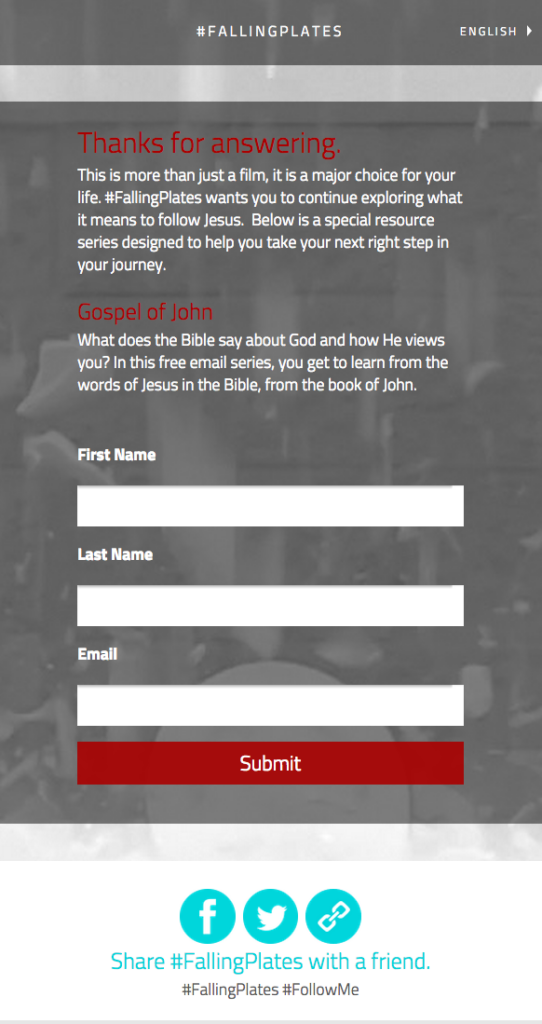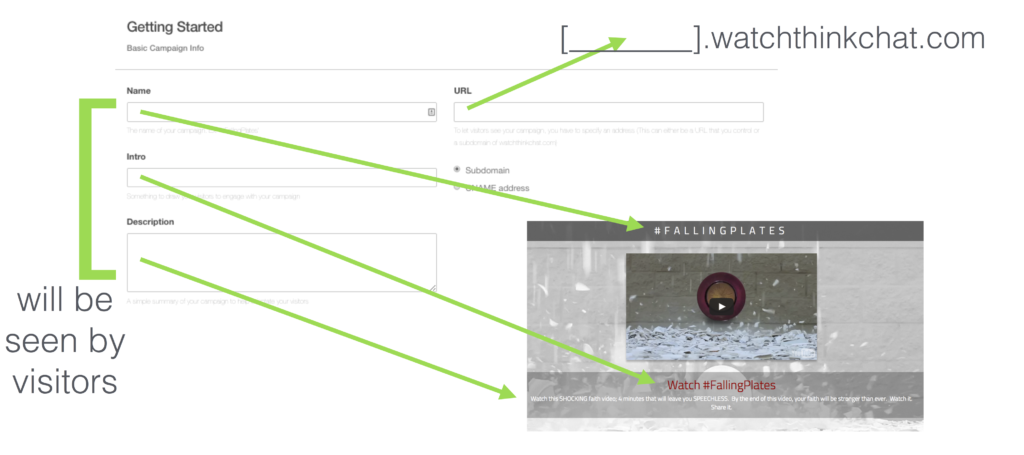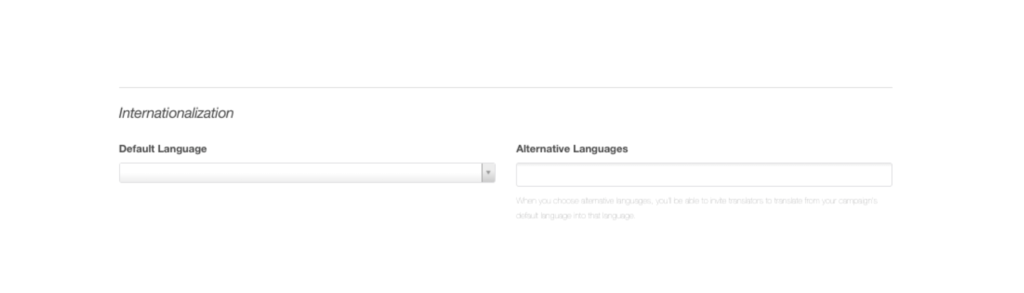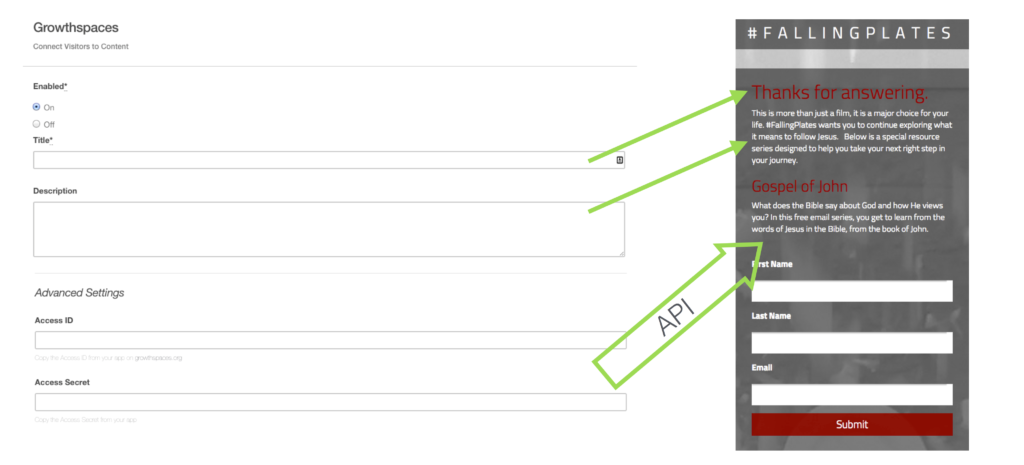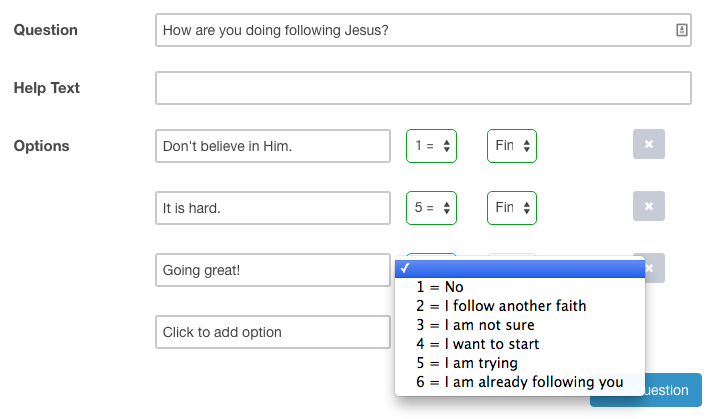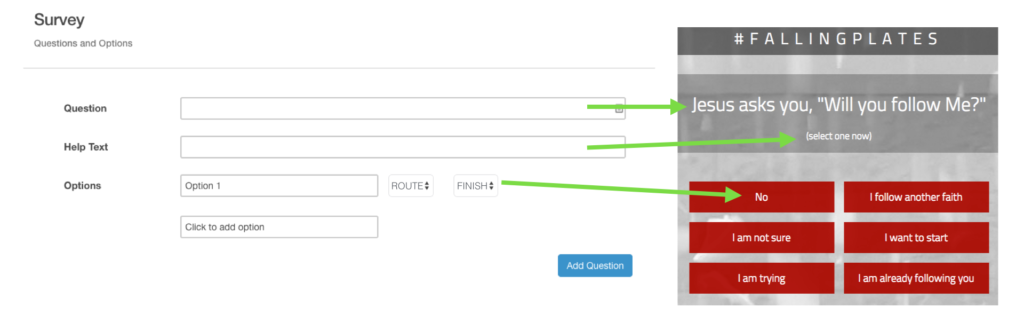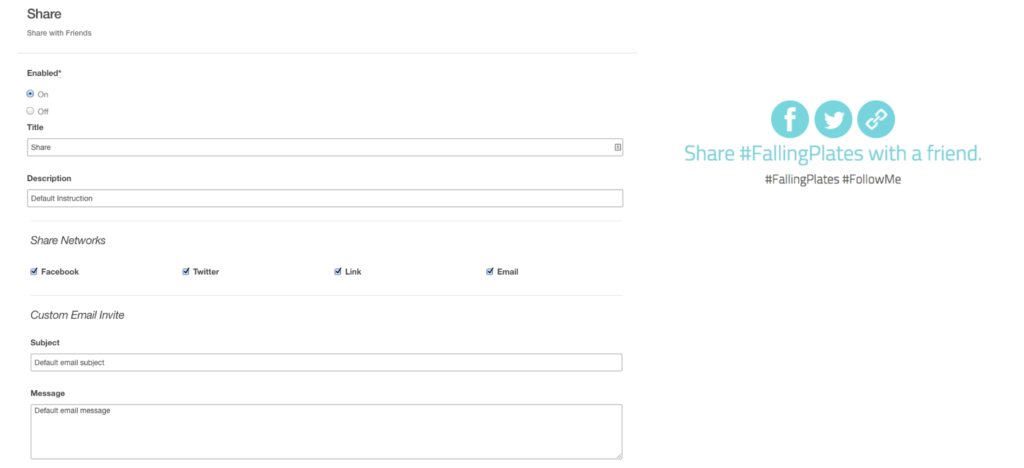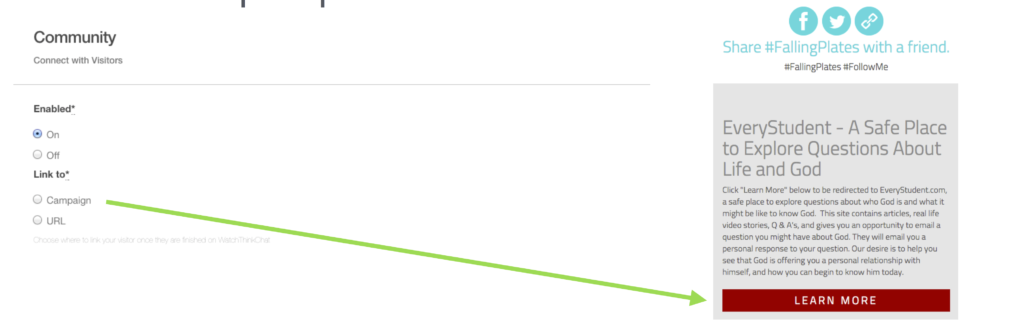For the past year, a few people from Cru’s digital strategies team has been trying to figure out how to help people get from powerful media experiences into relevant spiritual pathways. This is a prototype that is proving to be of some value in the digital marketing space.
The Big Idea
If you are a maker of evangelistic short-films and wished there was more people could do after watching your film…
If you are a church or ministry who wants to use media to reach out more broadly…
If you need a simple way to quickly identify who is interested in ongoing connection with you… We believe this could help.
A Quick Case Study
A member of Indigitous, Howard Crutsinger, created an awesome evangelistic short film called Falling Plates. But he wasn’t satisfied in racking up millions of views on Youtube. This is the perfect use case for this tool, a piece of media that needs to be connected to ongoing pathways. Howard posted his film on Youtube, then created an engagement campaign that has over 1,000 people a day coming from all over the world. That’s cool, but what is REALLY cool is 6% of all these visitors are signing up to keep going in spiritual conversation. How?
1. Howard used the tool to create the landing page
When a visitor comes to any website, they take seconds to decide if they want to stay or not. With this tool, it is clear, there is only one thing they are being asked to do. Press play on the video.
Howard’s desire is simple. He wants people to click play, because he knows if they click play, they will be impacted by what they are watching and be open to more.
With this campaign, 92% of all visitors are clicking play to watch this 4:04 second video.
2. Howard immediately asked a question
If you haven’t seen the Falling Plates video the narrator is Jesus, and at the end of the film, Jesus asks the viewer if they want to follow him. That is a really pointed and challenging question. Howard figured, if people watched the film that far, why not just ask them the question?!
When the film is finished, the tool immediately asks that same question to the visitor:
Jesus asks you, “Will you follow Me?”
The visitor is given one of six options to choose: No, Another Faith, Not Sure, Want to Start, Am Trying, Already Follow.
The desire here is to understand the viewer in more specific detail so they can be served with more relevant content.
For this campaign, 33% of visitors finished the video and had the chance to answer this question.
3. Howard offered a relevant next step
So at this point our visitor has watched a 4 minute video, and answered a specific question. They have invested valuable time with us and told us something. Now what is Howard going to offer this visitor?
In this case study, our visitor is going to select “I’m not sure” in response to the question.
They are immediately offered a simple email series that might help a person who is curious about Jesus continue to move forward.
This is all logic controlled. If a person clicked “I’m trying” instead, Howard set it up to offer a totally different series created to help a person understand how the Holy Spirit helps a follower of Jesus.
6% of all unique visitors signed up for the series offered to them. This is a simple, automatic way to find the people who want to engage deeper with your community, movement, church, or organization.
And just to be clear, the usual conversion rate in a situation like this is about 1%.
Want to Try It?
Before we get started building, let’s gather all the pieces.
Piece 1: Pick a compelling video your audience will find compelling.
This tool is built to serve clear evangelistic or discipleship films hosted on Youtube. What films have you created, or have powerfully impacted you?
The more impactful the video, the better. Pick something people actually want to watch. Also, shorter is almost always better.
Piece 2: What question do you want to ask at the end of the film?
If you were watching this film with a friend, what’s the one question you would want to ask them immediately after finishing?
Make the question clear with simple answers. This tool is not made for open-ended questions.
Piece 3: When someone selects an answer, what are they telling you they want?
This is a big part of the strategy in digital strategies.
If someone says “I’m not sure” they want to follow Jesus, what should we offer them to help take the next step? We’ve connected up with some proven, localized discipleship pathways to make this step much easier for you, and for the visitor.
Final Piece: At the end of every campaign, where do you want to send them for more information about you?
Each visitor is offered a summary of who sponsored the campaign as well as a link to get connected with the sponsor (you) locally. If you are a national ministry, you might send them to your website. If you are a local church or local ministry you can connect them with your Facebook, Twitter, local website.
Let’s Get Started!
Go to app.watchthinkchat.com, sign in with Facebook, then come back here for the step-by-step demo.
These screens below show you the Campaign Creation view on the left, and have arrows pointing to where that will show up on the website you are creating.
After logging in with Facebook, click the New Campaign button.
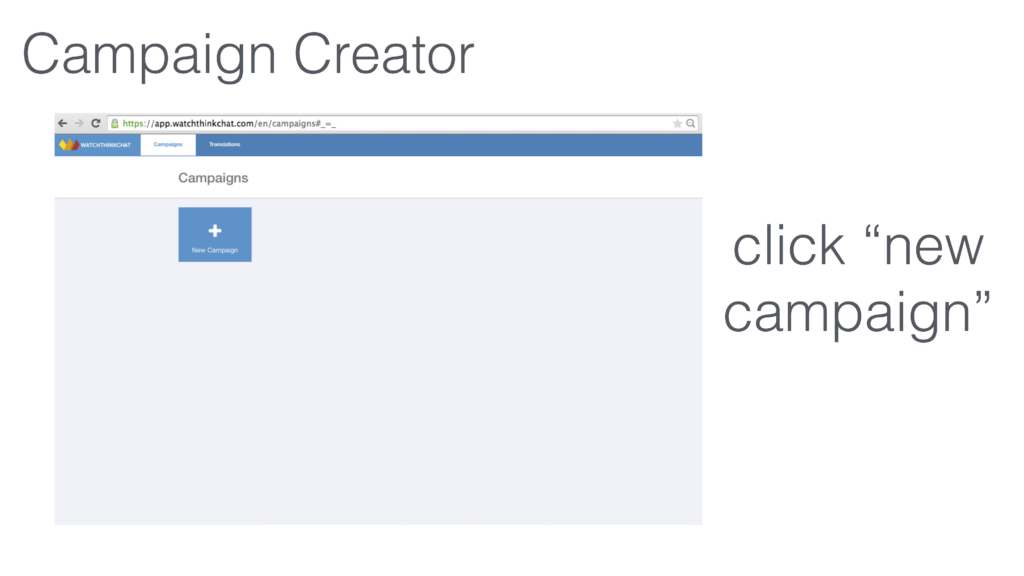
The first step is to create the landing page.
- NAME, INTRO, and DESCRIPTION are the text fields for the landing page (see image).
- In the URL field, you are creating the URL of the website.
- If you choose SUBDOMAIN, put the name your campaign in the field (no spaces). For instance if you put “mydemo” in the field, then the URL would be mydemo.watchthinkchat.com
- If you have your own URL, choose CNAME address and enter the URL you want to point to this campaign. For instance, mydemo.com, if you owned that domain name.
Set your campaign language, and make your campaign translatable.
Under Internationalization, there are two options.
- Set your DEFAULT LANGUAGE. This is the language that your primary visitors will be using. If you don’t see a language you need, just email me.
- If you want your campaign to be in multiple languages, you can select the other ALTERNATIVE LANGUAGES here.
Now click NEXT at the bottom right.
Insert your video.
- Enable the ENGAGEMENT PLAYER by selecting ON.
- Insert the full URL (include the http://) of the Youtube video you want to share.
- If you want to show a shorter clip of a longer video…
- MEDIA START: Play the video to the start point, then click “Use Current” button. This will set where the video starts.
- MEDIA STOP: Move the player to the end point you want, then click “Use Current”. This will set where the video stops.
- It is important that you stop the video as soon as your audience will know it is over. The stop time is the point where the SURVEY QUESTION will be asked.
- Now click NEXT at the bottom right.
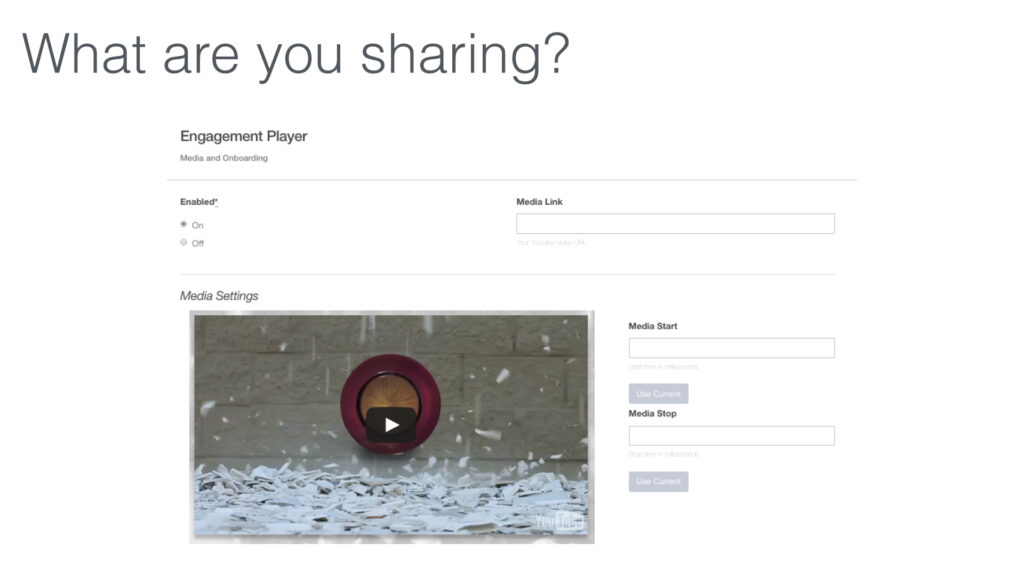
Turn on GROWTHSPACES to provide discipleship pathways.
- Enable the GROWTHSPACES by selecting ON.
- TITLE and DESCRIPTION is where you will introduce the content they will be offered.
- This text should make sense to your audience, no matter what content they receive. For example:
- [TITLE] Thanks so much for answering![DESCRIPTION] Growing as a person is really important and we want to help. Below you will see a hand-picked growth series I would like to offer you.
- Leave ADVANCED SETTINGS blank, unless you have received a special code. ;)
- Now click NEXT at the bottom right.
Create the question you want your visitor to answer.
Now we get to create the question that our visitor will be asked after the video. This question needs to be:
- Clear, with definable answers.
- Can be answered with 2 – 6 options.
- Helps you understand what your visitor wants to do, based on the video.
- Put 1 answer in 1 OPTION box.
Now let’s slow down, this next part is tricky!
We need to tie each answer option with a relevant piece of content to offer. Let’s use this as an example question. In this example, after my film I want to ask the viewer “How are you doing following Jesus?”
You can see I give three clear answers. Beside each answer are two drop down menus.
The First Drop Down Menu connects and answer with a spiritual pathway.
If the visitor answers, “Don’t believe in Him” I want to tie that answer to Pathway 1 = No.
If the visitor answers, “It is hard” I can assume that they are trying to follow Jesus but finding it difficult. I will assign this answer to Pathway 5 = I am trying.
If the visitor answers, “Going great!” I will assign this person to Pathway 6 = I am already following you.
Each pathway is connected to different discipleship resources. This might seem confusing but it will be much clearer once we publish your campaign and you can see it working in action.
The Second Drop Down Menu should be set to FINISH. This tells the system, once the visitor answers, offer the next set of content.
IMPORTANT: Click ADD QUESTION to save your question.
Customize the Share Options.
You are creating something awesome! Your visitors are going to want to share it with friends. In this step you will customize the Share Bar.
- Enable share to ON.
- Create the TITLE and DESCRIPTION of the share bar.
- Choose which Social Media channels they can share on.
- We suggest UNCLICKING share by EMAIL. There is currently a bug we have not yet fixed. Sorry :(
- Now click NEXT at bottom right.
Connect Visitors with your Community.
This is where you can introduce your visitors to your community, and connect more closely. Consider this an intentional exit door for your campaign.
- Enable ON.
- Select URL for LINK TO.
- Paste the URL of your website, Facebook page, etc. This is where you want to direct your visitor if they want to Learn more.
- TITLE and DESCRIPTION is the text to introduce yourself and your community and invite them to click to your website, Facebook page, etc.
- Now click NEXT at the bottom right.
Show it to the world!
Ok, time to see your work. Click your link and see what your visitor experience. Test it out first, and answer the 10 questions below to make sure it is ready to go.
- Does the title and description text on the landing page make sense to a visitor?
- Does your video start at the right point?
- Does your video stop at the right point?
- Does your question make sense after watching the video?
- Do you have too few (or too many) possible answers?
- Click on each answer and see what gets offered – does that match what your audience might want?
- Try signing up. Did you get confirmation from what you signed up for?
- Test your sharing bar. Does the share URL lead to your campaign?
- Is the community paragraph compelling to visitors? Would you want to learn more about you?
- Click the LEARN MORE button. Does it go to the right site?
Cool. Now think about how to share the link to your creation, and let it fly…